Going Hybrid
Hybrid teaching is when remote students are included in a live-stream of an in-person class. In some cases this is deployed with expensive hardware and preparation, but often as teachers we just want to make it available for students who can’t make it to class for one reason or another. If you’ve taught online before, think of Hybrid teaching as online teaching with a few more people in the room with you.
Preparation
For hybrid learning to work you will need to be prepared. For more on the principles, read the Hybrid Learning article. First you will need proper messaging to your students. If you’re just starting out, you might begin by adding an option for hybrid learning to your Universal Design for Learning (UDL) statement.
In the event you cannot make it to class for any reason, notify your professor ahead of time. Given enough notice the professor may be able to live-stream the class and include you remotely.
A hybrid learning option is nice to have, but attending a class remotely will never quite be as good as being in person. But if a student can’t make it to class, joining online will be better than missing the class entirely.
To make the transition as easy as possible it is worth creating a Teams meeting place ahead of time for the class. Regardless of Hybrid learning your class will benefit from having a chat platform where students can talk easily and collaborate between classes.
You will also need to reflect on your content delivery style. If you currently write most of your content on a black/whiteboard or document camera, you may want to consider switching to a whiteboard on a tablet. A tablet based whiteboard will allow you to save and reference notes again later; use smart tools like shapes, rulers and images; and of course be ready for any hybrid learning that might come up. However, if your current content delivery already comes from a computer, you’re good to go.
Obviously to make this work you’ll also need to prepare the right equipment, and know what your fallbacks are if something doesn’t work.
Equipment
You’re going to need a computer and an internet connection. To make things easy this should ideally be a laptop you own. Using your own laptop will allow you to prepare ahead of time including testing the equipment at home. You may find that borrowed equipment doesn’t have the right software or has peculiarities you didn’t anticipate. A projector in the classroom will also make it much easier for a large class to join in.
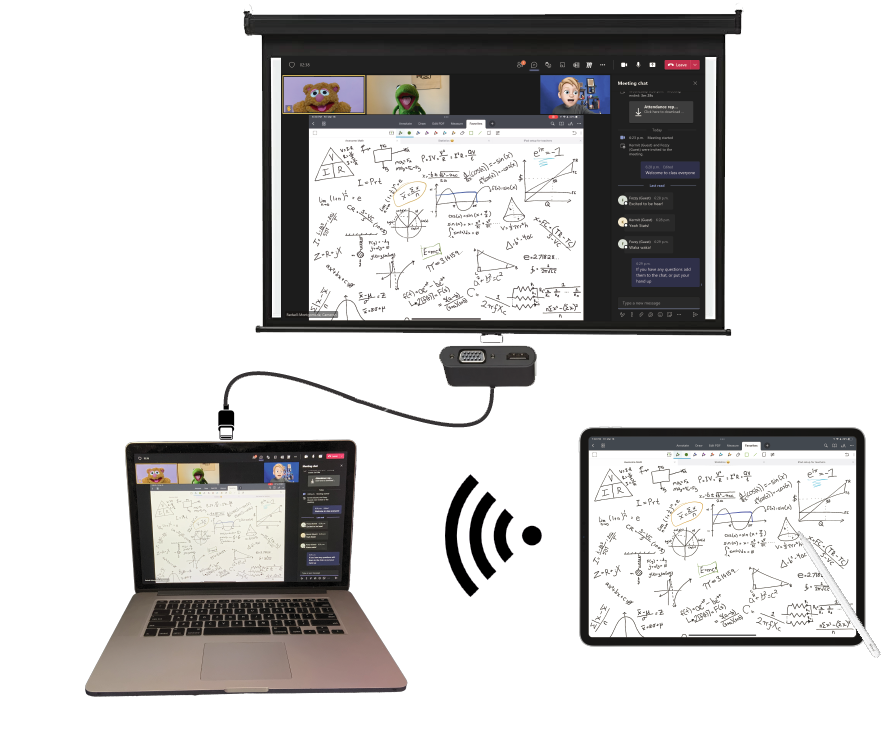
Optional extras
Adding an iPad and a stylus, or other tablet computer, will allow you to leave the podium and better interact with the students. Using a bluetooth mic included in most wireless headphones can also make it easier for those online to hear you and communicate. And if you’re adventurous you can look into face tracking cameras to record you in class.
Windows computers can often connect wirelessly to school owned projectors using the Miricast protocol, and Apple devices can connect wirelessly to Airplay Devices.
All of these devices should also be up-to-date and have the latest version of Teams, and/or Zoom, installed and ready to go.
Dongles
Make sure you have all the cables, connectors and chargers you might need. Welcome to Dongletown. If you’re on a modern laptop you’ll probably need a USB-C to VGA/HDMI connector. Classroom podiums and projectors generally run on HDMI, but it’s good to have a connector for both HDMI and VGA just in case. If you’ve got an iPad having a VGA/HDMI to lightning port is probably wise. Also labelling all of these with your information, can save them when you leave one behind accidentally.

Test your setup ahead of time. Try and play with the logistics a little at home. Ensure you can join the Teams call, add a second device, and screen share to an external monitor even. Then you’ll want to try it in class. Maybe stick around after class one day to try everything, just to be ready in case you need it. But no matter how much preparation you do, things might still go wrong.
Having a Fallback
To successfully implement any new technology you need a fallback, an option to fall back to if the new technology fails.
If you’re implementing Hybrid learning as an option for students to use if they can’t make it to class, your last fallback will always be not teaching online. It might be nice for a student to join remotely, but it shouldn’t take priority over the students in class learning today. Worst case the remote student has to catch up like any other student that misses class.
If you are having issues connecting wirelessly to the podium or projector, or low on battery, having the correct dongles and cables can be your fallback here. Not as nice being tethered to the front of the room, but it will work for today.
Having all of your documents stored in a cloud service like OneDrive will allow you to quickly switch devices in a pinch. You may even want to go as far as having a USB drive or a paper copy, just in case.
Using Teams will also give you a few fallback tools. First off, you can simultaneously connect multiple devices to the call. Should one get disconnected you can continue teaching from another device. Secondly, other students in class can join the call and help monitor the chat for you, and in a pinch aim their phone at you to continue the lecture. Teams also has a content capture mode which allows you to aim a camera at a physical whiteboard, or paper document, and broadcast the content live online.
Whatever you do, make sure to prepare ahead of time, get the right equipment and know what your fallbacks are if something goes wrong.


Thanks Cameron, great article. Helps check off the boxes to get prepared, but still prepare for Murphy’s hijinks.
Fantastic article! I appreciate the step-by-step for those of us who understand teaching but struggle to stay current with technology.
So many things to think about when considering hybrid teaching…reading this helped me organize those thoughts and realize that hybrid teaching is a real possibility. Thanks for posting!