OBSBOT Me Review
You’re live-streaming your class from your tablet, everything is going great, but then it dawns on you… “Have I trimmed my nose hair recently?” Because that’s the view the students are getting. You could turn your camera off, but you like seeing your students, so why shouldn’t they like seeing you?
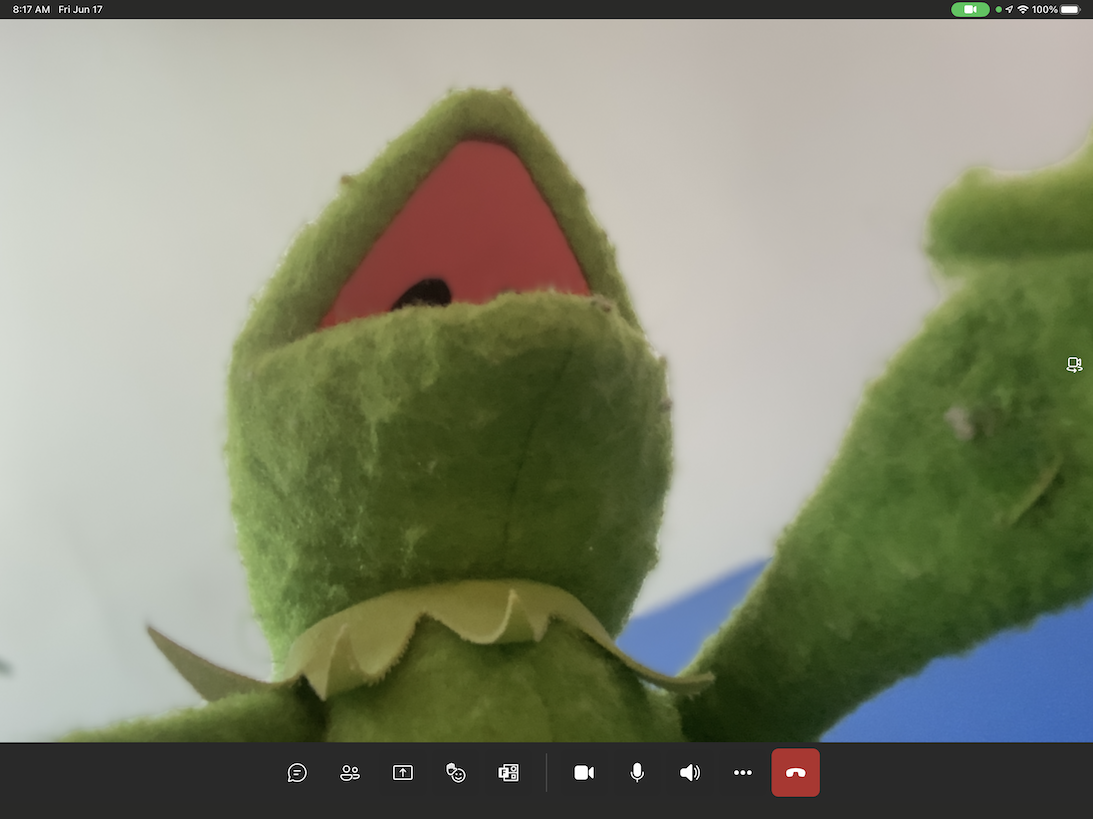
Tracking cameras are not a new technology but generally require permanent hardware and/or cables to connect them to your device—AKA a tripping hazard. OBSBOT sells a number of these traditional devices, but the OBSBOT Me changes everything.
The OBSBOT Me is an AI-powered Selfie Phone Mount. An independent camera built into the device takes care of tracking the subject, and the attached phone, or camera, is simply along for the ride. Other tracking devices, like the Pivo use the phone as both the capture device and tracking processor. That style is designed for content creation, not live broadcasting, and utilizes screen-sharing to include the video feed in the call, which may prevent you from using screen-sharing on another device for course notes.
Setting up the OBSBOT Me
The OBSBOT Me is easy to set up and get started. There’s a single button to turn it on. It uses a wave gesture to register which person to track, and if it loses you during class it’s a quick “wave” to get it locked back on you.

For my classes I use an iPhone Mini mounted on the OBSBOT Me and join the Teams call as an additional device. By default additional devices join Teams with all video and audio disabled preventing any feedback. Make sure to enabled the camera, and assigning it as a spotlight video makes it easier for students to find. I typically use the front facing camera so I know what the feed looks like, but the rear facing camera may enable a more desirable zoom depending on the placement in the room. An additional external lens could be mounted for a better zoom angle, but is generally not needed and just complicates the setup.
Usage
Make sure to test everything before class; play around, see what works and have fun. Successful technology use comes from doing what works and knowing what the fallbacks are. Think of the OBSBOT Me as a “nice to have” for your Going Hybrid setup. It should be the last thing you get ready before class, and the first thing to ignore if it fails. Your content and voice are a much higher priority for what students need out of Hybrid Teaching.
Before class make sure everything is charged. The battery in the OBSBOT Me lasts for hours, but there’s no need to risk it. It does have a light in the power button that will change from green, to yellow to red. One advantage with this style of mount is that if it does die it acts as a nice tripod; you just have to limit your movement a little.
During class I will walk right up to the camera if I’m talking with someone online so it feels a little more personal. The AI tracking generally does a good job too and there’s an option to disable the locking gesture if you find you gesticulate a lot when you teach.
Final Thoughts
For truely wireless tracking cameras OBSBOT Me pretty hard to beat. I’d like a better tracking method, and a better battery interface, but those are really technical complaints. If I were starting from scratch I’d just try a camera on a desk in the front row. The tracking is nice, but I don’t really think the online students really notice it; the class content and audio are the important pieces and totaly separate.
So if you’re looking for some hardware to up your Hybrid Teaching game this might be the device for you. Do think about whether you want the additional complexity though, and if your teaching style and presence with the tracking will be a huge benefit to the students, or whether simply leaving your laptop/phone at the front of the room would be enough.

