Teams in the Classroom
Teaching in Teams has given me the ability to mirror my in-person experiences online and even enhance my classrooms. Students ask to work together “in the classroom” between classes, and by default Teams meetings to allow participants to arrive early and check out the “room” before I arrive, just like they would in-person. The students get to work somewhere familiar, and they can also message me in the chat. If I am available, I can pop in and give them support. This almost feels like a home room setup where the professor teaches and has their office in the same room where students often hang around, safe in the knowledge that the professor is there, if they need support. Any chat or files shared during the class are also available afterwards. There are many features in Teams that are user controlled.
Speaker Coach
Speaker coach is an add-on that gives the speaker private real-time feedback on what and how they say it. My first class with Speech Coach I got a pop up that said “‘You guys’ might be non-inclusive in some cases”. And got me thinking that yes I probably should use a better term in my mostly female Health Statistics class. Right after the class I got a nice little report that suggested alternatives like “Y’all, or Everyone”. I also get reminded when I speak too fast, forget to pause for questions, or need a little more intonation in my voice.

Together Mode
Early on in the pandemic, Teams rolled out a feature called Together mode. You may have seen this as a gimmicky way for students to show up in a “classroom view” online, but it’s also an accessibility feature. Together Mode cuts out distracting backgrounds, allows participants to have a new and fun way to view their whole classroom. And by default, assigns a student to a unique seat in the scene. Even if the student leaves and comes back, they will go back to that same seat. With a normal gallery view many people, including those with attention disorders, are easily distracted by the constantly rearranging grid and have difficulty focusing on the content. Together mode ensures that participants “stay in their seats”. There’s also spatial audio, meaning a student in the top right sounds like they are talking from the top right.
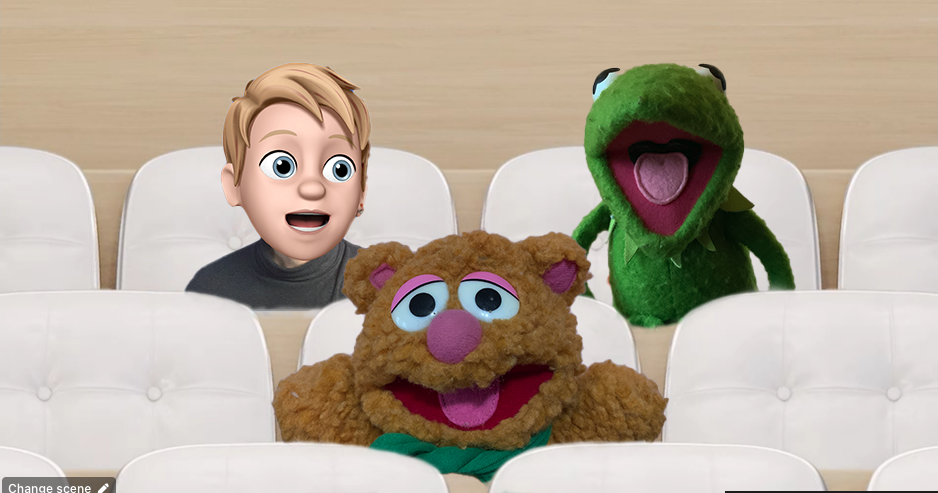
Live Captions
Another unexpected improvement came when we returned to the physical classroom, with Live captions. As in-person classes resumed, I noticed a few students attending in person were also in the online live stream. They informed me that along with the ability to enable Live Captions, there is a feature in Teams (Premium only) that translates live captions to various different languages. For a technical subject, like Statistics, this is an excellent tool to support students whose native language is not English.
These are only a few of the features that have encouraged me to continue to use Teams in Hybrid teaching. The biggest being that if a student misses a class I can quickly send them a link, or video. With a number of exciting new features coming, such as Avatars, a UI redesign, and the deep integration with Canvas, I can’t wait to see what Teams will offer for teaching in the future.

